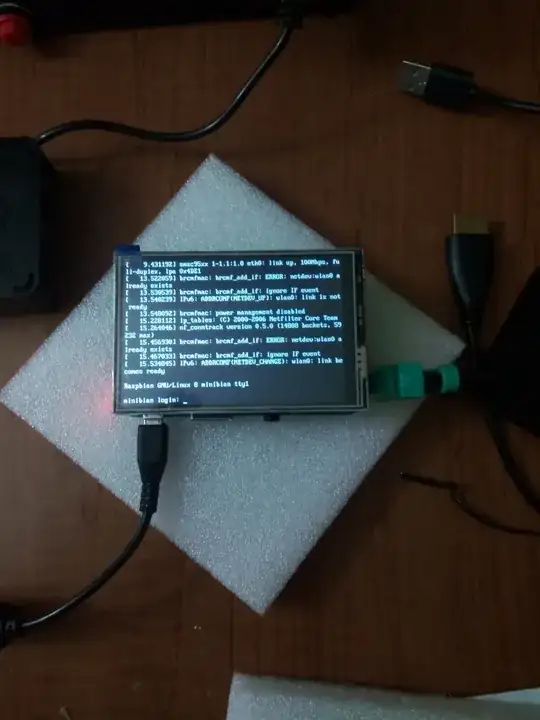So, I bought a "LCD Display, Kuman 3.5 Inch 480x320 TFT Touch Screen Monitor for Raspberry Pi" from Amazon. Now, I thought it was plug and go, but it's not. No biggy, I decided to figure out how to use it anyways. But, I can't find anything online about what I want to do, and I'm horrible with coding.
So, here is what I want. I was to run an Android operating system using this screen. So, how would I get the drivers and run them through the Android os? Is that even possible?