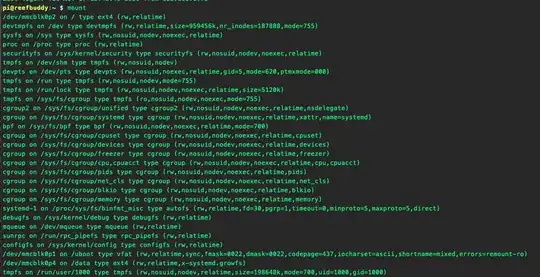I was following the solution here to make full use of my 32GB sd card. After I hit enter to accept the default for the last sector I saw;
Created a new partition 2 of type 'Linux' and of size 29.5 GiB.
Partition #2 contains a ext4 signature.
Do you want to remove the signature? [Y]es/[N]o: N
I then chose N then entered w to save. This brought up the following;
The partition table has been altered.
Failed to remove partition 4 from system: Device or resource busy
Failed to update system information about partition 2: Device or resource busy
The kernel still uses the old partitions. The new table will be used at the next reboot.
Syncing disks.
I then did a sudo reboot
Now I'm unable to connect to my RPi4 over SSH or through Real VNC. They both timeout while trying to connect.
For reference here is a screenshot of the entire process and what my original disk partitions looked like.

If it helps I created a backup disk image as was suggested here
Output from mount after reformatting the sd card and reflashing with the backup image.