I'm using my Raspberry Pi to set up a simple Apache Web Server using these instructions. The problem I am having is that the Web Server will come up for a little while but then seem to just stop working. I have connected my Raspberry Pi to the internet via an ethernet cable hooked up to my router.
I have sorted out forwarding of ports so that I can navigate to pi.mywebsite.com and it works fine. However, it works fine for about a minute after booting, then it just stops; ifconfig.me doesn't work and even accessing the Raspberry Pi over SSH doesn't work.
More information: When the Raspberry Pi stops being able to connect to the internet the Pi still works fine. I can hook it up to a monitor and keyboard and fiddle about with commands and stuff. It doesn't even seem that hot (it has been a lot warmer and not crashed before).
Even more information: My Raspberry Pi is overclocked at the Modest setting and the GPU was given 128Mb.
When it cuts out and I run curl ifconfig.me the following is outputted:
curl (6) couldn't resolve host 'ifconfig.me'
Here is the output when I run ifconfig. Sorry about the quality. It's legible.
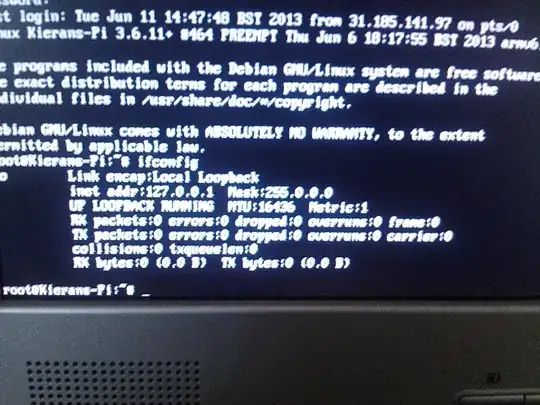
Why is this? And is there anything I can do to stop this error from happening?