I want know how to make a shortcut for rdesktop, the remote desktop client?
I installed it with this command:
sudo apt-get install rdesktop
I searched in the path /usr/share/applications/ but I see any resktop.desktop
Can you help to do that?
I want know how to make a shortcut for rdesktop, the remote desktop client?
I installed it with this command:
sudo apt-get install rdesktop
I searched in the path /usr/share/applications/ but I see any resktop.desktop
Can you help to do that?
Create a new text file called rdesktop.desktop in the /home/pi/Desktop/ directory, e.g. /home/pi/Desktop/rdesktop.desktop
[Desktop Entry]
Name=rdesktop
Comment=RDesktop Shortcut
Icon=/path/to/a/icon/for/the/rdesktop/shortcut
Exec=/usr/share/applications/rdesktop
Type=Application
Encoding=UTF-8
Terminal=false
Categories=None;
Name – The name you want displayed
Comment – Your comment
Icon – A file to use for the icon. Your own or have a look in the /usr/share/pixmaps/ directory for something suitable.
Exec – The executable (can include sudo if your executable uses the IO). Can be the name of an executable program, or more complex, e.g. Exec=lxterminal –command "less /root/README.TXT"
for other keyboard letters (eg. è,é,etc...), get a virtual (onscreen) keyboard: First thing to do:
Second you will need to update your repositories:
sudo apt-get updateAn upgrade to the whole system isn't needed but it is recommended:
sudo apt-get upgradeNow we can install the virtual keyboard (matchbox):
sudo apt-get install matchbox-keyboardRebooting is recommended:
sudo rebootNow you can access the keyboard:
MENU >> ACCESSORIES >> KEYBOARD
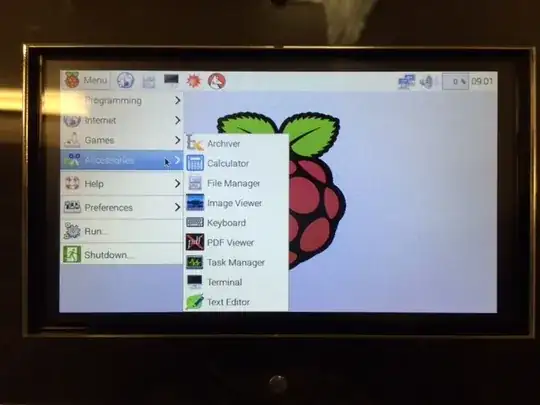
(source: modmypi.com)
If the keyboard isn't visible in the menu you can enable it by going to:
MENU >> PREFERENCES >> Main Menu Editor
There you will be able to enable the keyboard.
If everything has gone perfectly you will now have an onscreen keyboard.
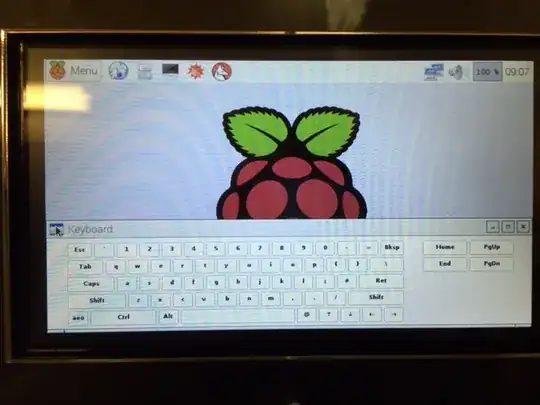
(source: modmypi.com)