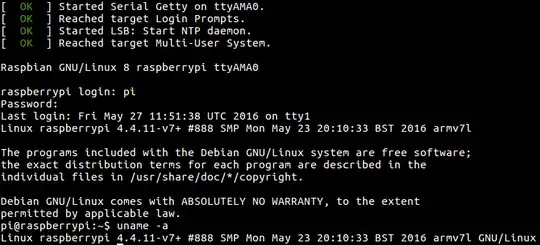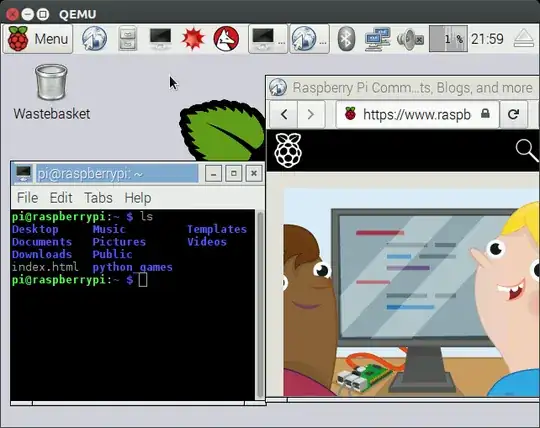I am trying to follow various guides on the Internet in order to emulate Raspberry Pi on my Fedora 22 machine. I have found this question: Emulating raspbian with QEMU and used it to find kernel-qemu to grab a kernel. I downloaded 2015-09-24-raspbian-jessie.img from the good folks at Raspberry Pi.
When I try to run qemu-system-arm I get a kernel panic. Is there something I'm missing?
Here is the qemu-system-arm command line that I typed:
qemu-system-arm -cpu arm1176 -m 256 -M versatilepb -no-reboot -nographic -kernel kernel-qemu -appc=2 console=ttyAMA0 rw" -hda 2015-09-24-raspbian-jessie.img -net nic -net user,hostfwd=tcp::9999-:22
Followed by the kernel messages:
sd 0:0:0:0: [sda] Attached SCSI disk
smc91x.c: v1.1, sep 22 2004 by Nicolas Pitre <nico@fluxnic.net>
eth0: SMC91C11xFD (rev 1) at d089a000 IRQ 25 [nowait]
eth0: Ethernet addr: 52:54:00:12:34:56
mousedev: PS/2 mouse device common for all mice
TCP cubic registered
NET: Registered protocol family 17
input: AT Raw Set 2 keyboard as /devices/fpga:06/serio0/input/input0
input: ImExPS/2 Generic Explorer Mouse as /devices/fpga:07/serio1/input/input1
EXT2-fs (sda2): error: couldn't mount because of unsupported optional features (244)
EXT4-fs (sda2): couldn't mount as ext3 due to feature incompatibilities
EXT4-fs (sda2): recovery complete
EXT4-fs (sda2): mounted filesystem with ordered data mode. Opts: (null)
VFS: Mounted root (ext4 filesystem) on device 8:2.
devtmpfs: mounted
Freeing init memory: 120K
Kernel panic - not syncing: Attempted to kill init!
[<c0032bec>] (unwind_backtrace+0x0/0xf0) from [<c03064dc>] (panic+0x58/0x170)
[<c03064dc>] (panic+0x58/0x170) from [<c0044054>] (do_exit+0x5d0/0x68c)
[<c0044054>] (do_exit+0x5d0/0x68c) from [<c004435c>] (do_group_exit+0x40/0xb0)
[<c004435c>] (do_group_exit+0x40/0xb0) from [<c004ed48>] (get_signal_to_deliver+0x1a8/0x378)
[<c004ed48>] (get_signal_to_deliver+0x1a8/0x378) from [<c002f124>] (do_signal+0x90/0x518)
[<c002f124>] (do_signal+0x90/0x518) from [<c002fa64>] (do_notify_resume+0x48/0x54)
[<c002fa64>] (do_notify_resume+0x48/0x54) from [<c002cc38>] (work_pending+0x24/0x28)