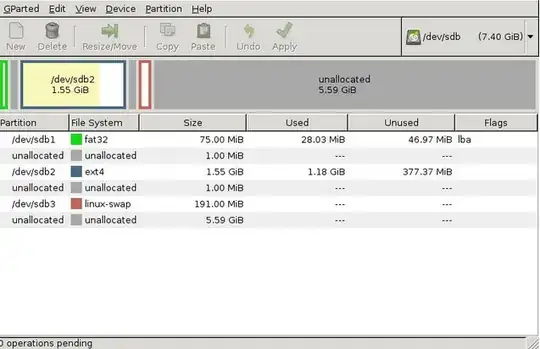I am upgrading to a Raspberry Pi B+. These are my concerns:
- I have RASPBIAN via NOOBS on a full sized 16GB SD card.
- How do I get that onto a 64GB Micro SD card?
raspi-configdoes NOT support expanding a partition if you installed via NOOBS so I cannot justDDthe card to another and later expand viaraspi-config.
Some of my thoughts on how to solve the problem.
DDis out isn't it as NOOBS doesn't support partition resizing viaraspi-config. Is there another way to expand?- Can I make a tar backup and restore that? Do I have to reinstall Rasbian fresh and extract the tar onto itself? If I do restore it that way, how do I ensure things I removed from Raspbian also get removed and I don't just dump a load of stuff onto?
- Is there any way to mount the new MicroSD card onto my original Pi via USB adapter and then clone form itself onto the mounted MicroSD via adapter? rpi-clone is out thought as that also does not support NOOBS (Man I hate I used NOOBS, I thought it was just the new supported method - not the 'locked on your same card forever' method)
- Can I get RASPBIAN running on my new B+ on its MicroSD (no NOOBS this time!) and then network it with my original B model with SD and somehow RSYNC from the B to the B+? How do I ensure this will remain bootable and anyone have any experience with the right commands for this?
I really REALLY would appreciate some help with this. I haven't seen a solution anywhere and spent the entire day yesterday googling and searching these forums.
Please also note: I have access to Debian/Ubuntu/Mint/Mac desktops if they are of use.
My current plan....
- Flash a fresh RASPBIAN onto the micro-SD card so that it is partitioned correctly and has FAT drive etc
- Insert via USB SD reader the micro-SD into running Pi
- Format the RASPBIAN partition on the micro-SD blank leaving just the FAT partition
DDfrom my noobs RASPBIAN partition on my original SD to the micro-SD via adapter- Put the micro-sd into new B+ and hope for the best
- If it does boot hopefully use raspi-config to expand the partition (as it will now no longer be NOOBS)
Should this work? Will it boot?
Remember this is going from a NOOBS-Raspbian to a Regular-Raspbian... can that even be done?!
I don't see anyone ever accomplishing this ever before...