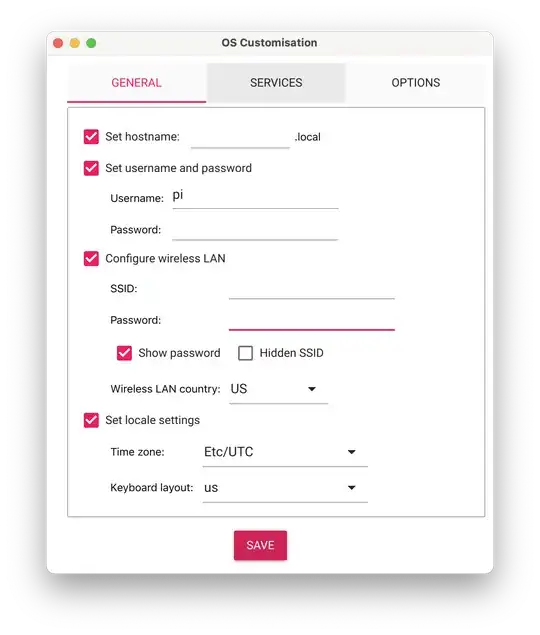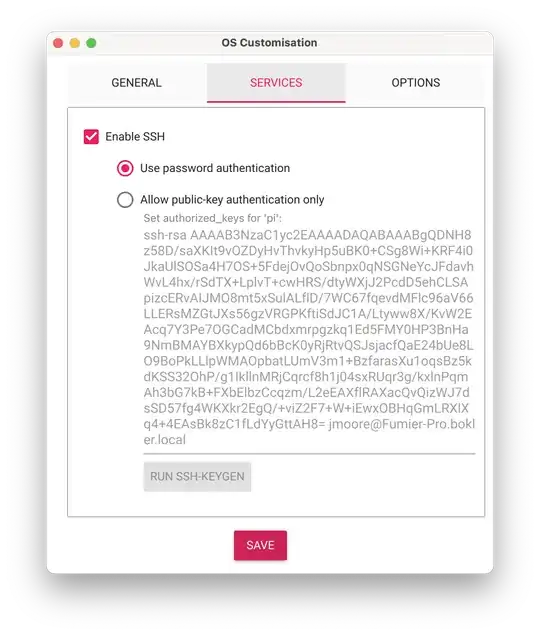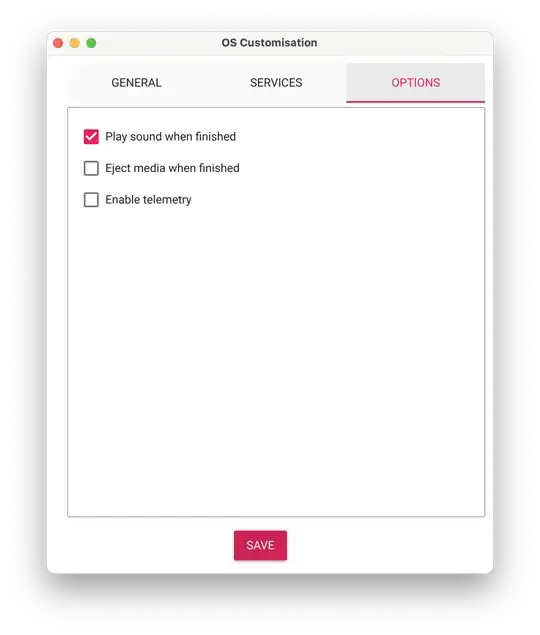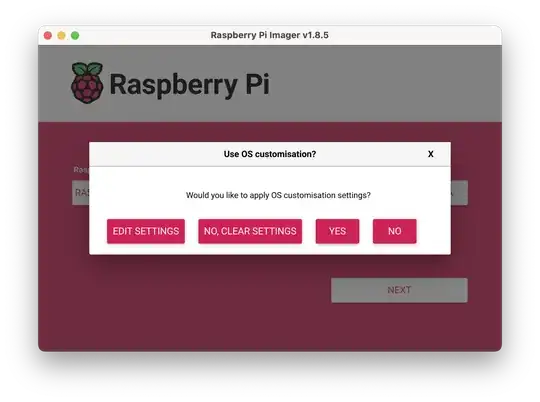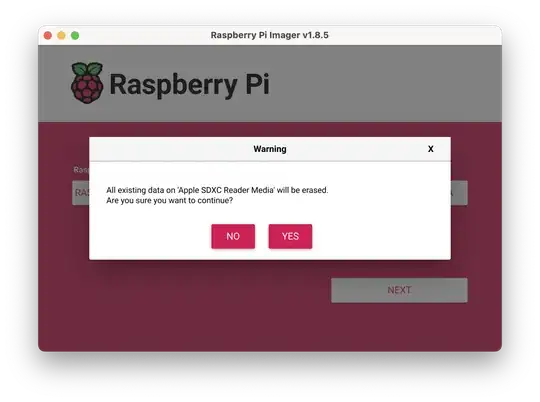I need your help on the headless Raspberry Pi installation.**
I have an Raspberry Pi 3B and I need to do headless Raspberry Pi OS installation and I don't know where I am really getting it wrong, have watched some Youtube videos and articles, asked chatgpt but no luck in getting it to work.
So here of what I have done and it didn't work: I downloaded Raspberry Pi OS (https://downloads.raspberrypi.com/raspios_full_armhf/images/raspios_full_armhf-2024-11-19/2024-11-19-raspios-bookworm-armhf-full.img.xz) and the Raspberry Pi imager and opened the Pi imager, selected Raspberry Pi 3, selected the OS I downloaded in my Downloads, then selected my SD card (I have 16GB SD card), then I hit "Next", then it asked me to Edit the settings and configuration, and I said yes from the tutorial I watched earlier, then from that page, I enabled SSH, and set my user and password, I also set my LAN by putting my Wifi SSID and Password (I had mobile data on my Cellphone so I connected my PC to the hotspot and wanted my Pi to connect to the same Hotspot), then I booted then OS from my SD card. After booting I installed my SD card on my Pi then connected it to power using a USB cable, then it just lights a red LED, no blinking or what. So from the tutorial I expected to see my Pi automatically connected to my hotspot but it didn't, I checked on my mobile hotspot to see the devices connected but i see nothing like raspberrypi or any other connection? I thought maybe I put the wrong password on my WiFi when I configured the Pi but it didn't work too. I thought maybe it needs time to connect, so I gave it about 2hrs to connect but to no avail.
I also then tried to use an Ethernet cable but it didn't even blink those Ethernet lights from both the PC and the Pi, both arp -a and ipconfig didn't show anything?
So what could be the problem or where do I get this wrong? like why cant the Pi connect to my Mobile Hotspot when I power it on?
I am pretty sure the Pi and the SD card is working because my sister has used it using the Pi monitor without any problems but now I don´t have access that monitor.
What I just need is the Pi IP address so that I can access it using RealVNC.