If I click "storage" while using the Raspberry Pi Imager, I only get a blank Window
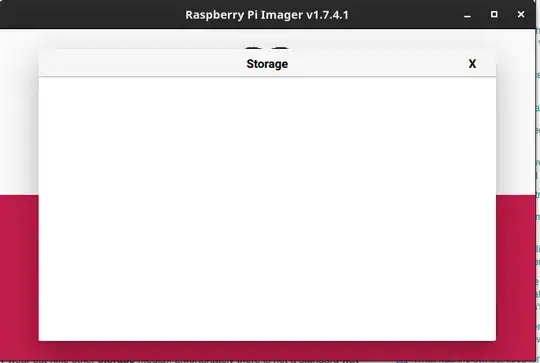
Selecting the OS works fine. The sd card is connected to my pc and recognized
Device Boot Start End Sectors Size Id Type
/dev/mmcblk0p1 8192 532479 524288 256M c W95 FAT32 (LBA)
/dev/mmcblk0p2 532480 249737215 249204736 118.8G 83 Linux
Im am using Arch Linux and install the rpi-imager from AUR. There are two packages and I tried both
aur/rpi-imager 1.7.5-1 [+72 ~2.31] [Installed: 1.7.4.1-1]
Raspberry Pi Imaging Utility
aur/rpi-imager-bin 1.7.5-1 [+16 ~0.44]
Raspberry Pi Imaging Utility