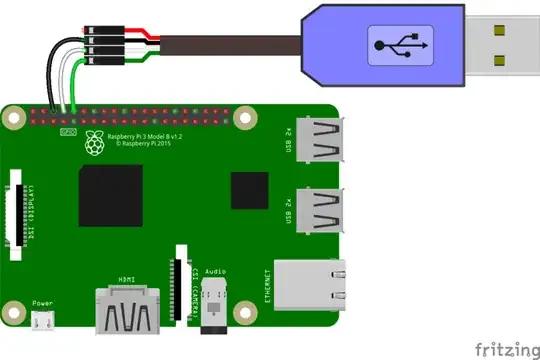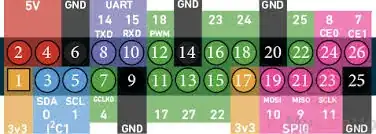My config.txt has:
dtoverlay=pi3-disable-bt
enable_uart=1
at the end and my cmdline.txt has:
root=/dev/mmcblk0p2 rootwait console=tty1 console=ttyAMA0,115200
And here's how I've connected it:
I followed this based on some other examples on this site. But when I connect my picocom exits saying FATAL: cannot open /dev/ttyUSB0: No such file or directory and I see these error on my syslog:
kernel: usb 1-3: new full-speed USB device number 5 using xhci_hcd
kernel: usb 1-3: device descriptor read/64, error -71
kernel: usb 1-3: device descriptor read/64, error -71
kernel: usb 1-3: new full-speed USB device number 6 using xhci_hcd
kernel: usb 1-3: device descriptor read/64, error -71
kernel: usb 1-3: device descriptor read/64, error -71
kernel: usb usb1-port3: attempt power cycle
kernel: xhci_hcd 0000:05:00.0: WARN Set TR Deq Ptr cmd failed due to incorrect slot or ep state.
kernel: usb 1-3: new full-speed USB device number 7 using xhci_hcd
kernel: usb 1-3: Device not responding to setup address.
kernel: usb 1-3: Device not responding to setup address.
kernel: usb 3-2.3: USB disconnect, device number 6
(I think, I may have fried my serial cable).
What is the correct way to open the serial console from a Linux desktop?